In this tutorial, we show you approaches for creating tag pages in Jekyll and Siteleaf.
This is part two of a tutorial series on Jekyll and Siteleaf. Check out part one on author pages.
The plugin approach
If you plan to use more than a dozen or so tags, a plugin can save you from having to create individual documents for each. This approach lets authors and content managers easily create new tags on the fly, while having autocomplete available in the Siteleaf UI.
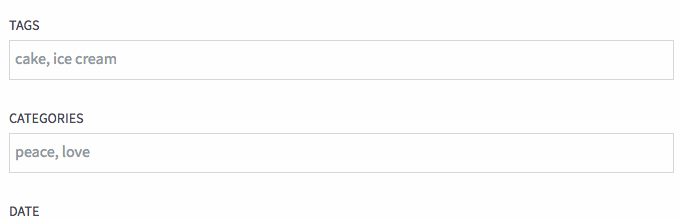
For this tutorial, we demonstrate how to set up tag pages on your Jekyll _posts using the jekyll-tagging plugin, which we at Oak used when building the Collaborative Fund blog.
Third-party and custom plugins are available starting on the Team plan.
Install the plugin
In your Gemfile, include 'jekyll-tagging':
source 'https://rubygems.org'
gem 'jekyll'
group :jekyll_plugins do
gem 'jekyll-tagging'
end
Then in _config.yml, include jekyll/tagging in the list of gems:
gems:
- jekyll/tagging
Due to the directory layout for this plugin, we include it as jekyll/tagging rather than the standard jekyll-tagging.
For more, read our full documentation on using plugins.
Set up your templates
The jekyll-tagging plugin automatically generates pages for each unique tag across all your posts. You can specify the layout template these tag pages use and the directory into which they’re generated in your _config.yml.
tag_page_layout: tag
tag_page_dir: blog/tags
All you need to do, then, is set up your templates to expose these tag pages.
In the post template, you can list the post’s tags and link to their corresponding pages by constructing the URL based off the tag_page_dir you’ve configured.
<ul>
{% for tag in page.tags %}
<li>
<a href="/{{ site.tag_page_dir }}/{{ tag | slugify: 'pretty' }}/">{{ tag }}</a>
</li>
{% endfor %}
</ul>
Then in the tag page template, you can list all the posts with that tag by looping through Jekyll’s built-in variable site.tags, filtered by that tag.
<h1>Tagged {{ page.tag }}</h1>
{% assign posts = site.tags[page.tag] %}
{% for post in posts %}
{% include post.html %}
{% endfor %}
Finally, you can list all the tags for your site in an index page.
<ul>
{% for tag in site.tags %}
{% assign t = tag | first %}
<li><a href="/{{ site.tag_page_dir }}/{{ t | slugify: 'pretty' }}/">{{ t }}</a></li>
{% endfor %}
</ul>
You can even sort your tags by popularity (number of posts).
The collection approach
A simple, plugin-less way to add tag pages to your Jekyll blog is to create a tags collection, in the same way we did for authors in the previous tutorial. Jekyll can then generate a page for each tag document in your collection.
The Siteleaf blog uses this approach, for example. This even gives us the flexibility to add fun colors to each tag page by setting up a color metadata field for each tag document.
Since this approach doesn’t require a plugin, your site can be readily published to GitHub Pages on Siteleaf’s free Developer plan.
To avoid confusion with the site.tags Jekyll variable, name the collection something like blog_tags so you can reference it with site.blog_tags.
For more on this collection approach, read the tutorial on author pages or explore the Siteleaf blog source code.
Recap
Way to go! You now know two ways to add tag pages to your Jekyll blog:
- The first approach utilizes a plugin to automatically generate pages for each of your tags. Content managers can then easily add new tags or existing tags in the Siteleaf UI.
- The second approach uses collections to output a page for each tag document.